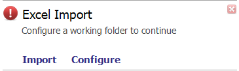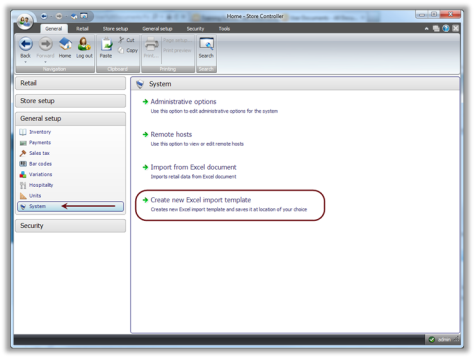Open topic with navigation
Create the Excel Import Template
To import data through LS One the Excel file has to have a certain layout. The Site Manager creates an template file for you so before you start you need to create such a template file.
Create an Excel import template file:
- Locate the Excel Import ticket on the Site Manager Dashboard.
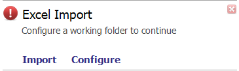
-
Press the Configure button and in the Select folder dialog select a folder where you want to keep your excel templates and import documents. LS One creates two new folders there, Default templates and Excel Import.
In the Default templates folder you find the document Import Template.xlsx intended for all kinds of import. There is also an Basic Import Template.xlsx you can use if you are only importing items with prices, barcodes and their hierarchy.
- Open the document you want to use and save to the Excel Import folder.
-OR-
- To create the excel import template select General setup > System > Create new Excel import template
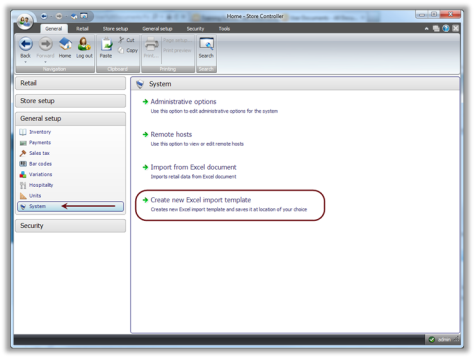
- This brings up a dialog that asks you for where the template should be saved, its location and name.
- Save the document somewhere you can find it.
Next step is too Input the data into the excel template sheet document.